29th March, 2016
4 Min read
Book a Demo
Having a smooth, fast loading website is key to optimal user experience. A great way to lose the wait is to trim the fat, as in the weight of your page content. There is a number of ways to do that, such as using HTTP compression to reduce the size of the data that needs to be sent to the client. Despite the fact that video is taking over the web traffic, images make the majority of all web content. Understanding images and how to optimize them are skills for anybody dealing with frontend performance. Let’s start off by exploring the GIF image format and how to optimize it.
Reduce your AWS costs by over 50%
Discover your Cloud Saving Potential – Answer just 5 simple questions. AppsFlyer, Playtika, Lufthansa, IBM, top leading companies are already using our FinOps services.

GIF is a lossless image format, which features the ability contain multiple graphic images inside of a single file. GIF is the standard format for compressing images with large areas of solid colors and crisp details like those in line art, logos, or type. Being an 8 bit-depth image format it would have disappeared from the web after the introduction of the JPEG and PNG file formats, but GIF is still a favored web file format thanks to its frame animation feature. GIF comments, metadata, and Application Extension sections don’t contribute to the rendering of the graphic data. This data can and should be removed. Pay close attention, because this is where the PNG format sweeps in and takes the win.
PNG images are also a lossless image format that very closely mirrors GIF images. The PNG format was defined 10 years after the GIF format, allowing PNG images address some of the flaws that GIF was facing. Let’s name a few to get a better picture:
Programs that convert from a GIF image to a PNG image focus only on on converting graphical data. Comments, metadata, embedded thumbnails, Application Extensions, and other non-graphical information present in a GIF are not transferred over into the resulting PNG, shredding all the excessive data, resulting in a lighter image. The median size of the GIF images was 6900 bytes. The median size of the result PNG images was 5546 bytes. This means the median savings of converting all GIFs to PNGs is 21.07%. This result is nothing short of amazing.
1. Color reduction – shrink gif file size by reducing the number of colors in each frame. Each gif frame can use up to 256 unique colors, and by reducing this number, you can achieve a smaller file size.
2. Lossy GIF compression – Compresses GIF with Lossy GIF encoder which implements lossy LZW compression. It can reduce animated GIF file size by 30%—50% at a cost of some dithering/noise.
3. Remove every n frame – The frame drop option can remove every second, third, or fourth frame to reduce frame rate and, therefore, file size. Useful for gifs with a high frame rate.
4. Optimize Transparency – This option makes some unchanging parts of the frames transparent. The results variate a lot on the nature of the image. It may give huge file size reduction in some cases when images have large, static areas.
5. Remove metadata, or unused palette entries from a GIF and write a better optimized GIF.
6. Combine or generalize local palette information in individual Graphic Image Data sections into the Global Color Table.
7. Reuse existing animation frames.
8. Minimize what is changing between animation frames, reducing the size different Graphic Image Data sections.
There are numerous aspects of the GIF image format which allow for lossless optimizations to reduce file size while maintaining image quality. Converting to PNG is a nice, universal way to do this. It’s also important to note that there are some great tools out there to optimize the weight of GIF files. Checking these 3 free tools out is more than advisable;
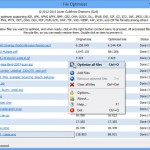
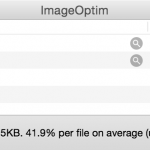

Schedule a call with our experts. Discover new technology and get recommendations to improve your performance.
